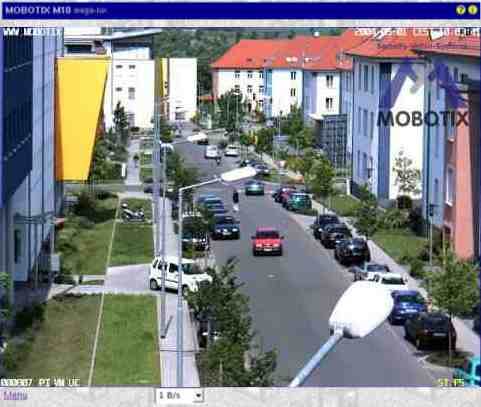Hold your mouse over the elements of the user interface to see the bubble help. Click on the element to go to the description.
| Name |
Element |
Description |
| Live |
 |
The Live screen of the MOBOTIX camera displays the current images of the camera.
Use the dropdown menus to access certain functions of the image controls and the camera administration or open the Setup Menu to see links to all image and event control dialogs.
The Admin Menu (password-protected) contains all dialogs for configuring the camera.
|
| Player |
 |
Use the Player screen to view and download the events stored in the internal or the external image storage of the camera.
When you click on  again in the Player and Event Storage on External File Server is activated, the camera displays a list containing the current storage size of the Internal Recorder and of any cameras that are storing their images on the same file server into the same directory. again in the Player and Event Storage on External File Server is activated, the camera displays a list containing the current storage size of the Internal Recorder and of any cameras that are storing their images on the same file server into the same directory.
|
| Multi View |
 |
Use the Multi View screen to combine several cameras in different patterns and to assign special functions (highlighting, focus on alarm, ...) for the individual cameras.
|
| Guest |
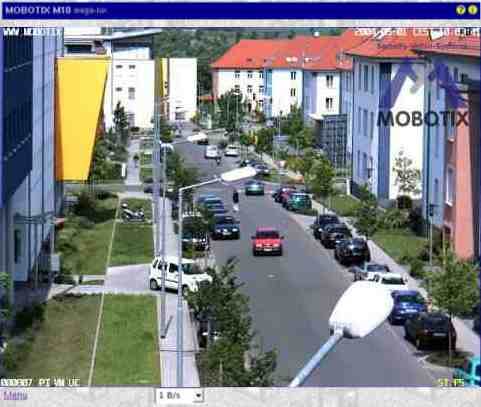
|
The Guest screen allows viewing the camera's live image, setting the image rate within the preset limits and accessing the Live screen by clicking on the Menu link at the bottom of the page.
|
| PDA |

|
The PDA screen displays the camera's current image for low-resolution devices (PDAs/MDAs and mobile phones).
If you would like to see a list of events on your PDA and download event images, open the PDA Event List.
|